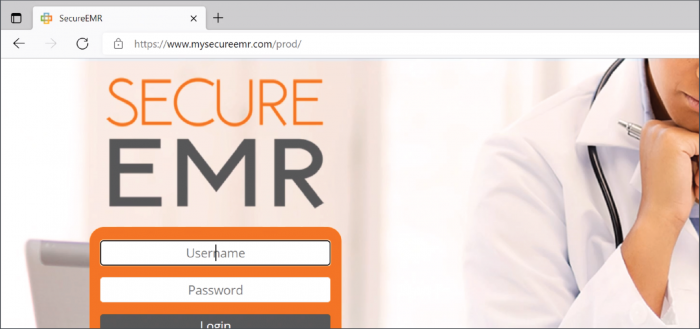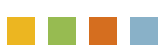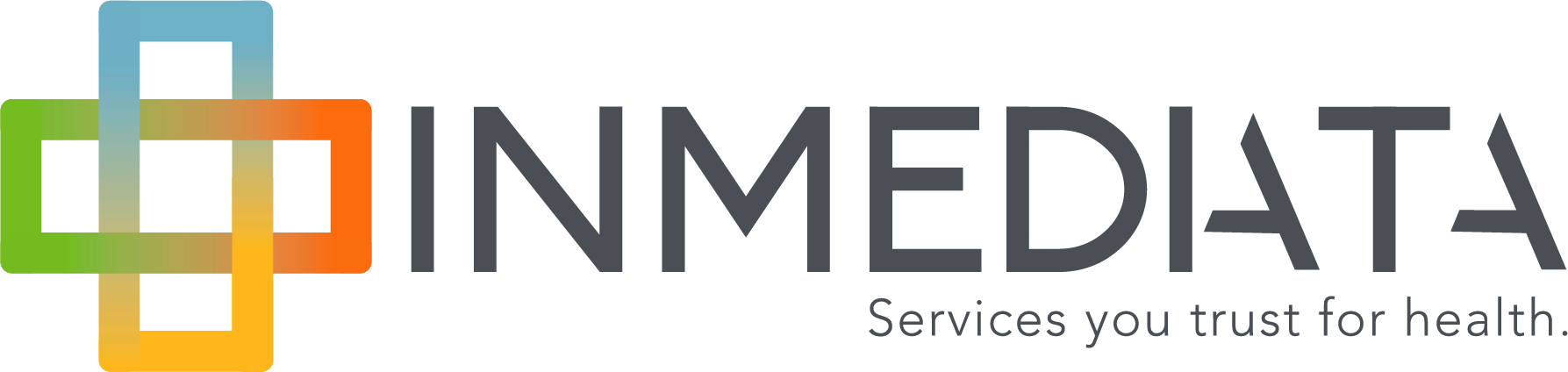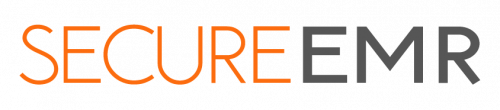
SecureEMR-Compatibility Config Software
This overview will walk you through the process of installing the SecureEMR-Compatibility Config file, which will allow your computer to run SecureEMR in Microsoft Edge without any compatibility issues. This is a fix designed to maintain appropriate information security while we upgrade SecureEMR for full compatibility with Edge and other browsers.
The steps below will need to be performed for each user, on each computer that is being used to run the SEMR program.
Instructions are also included on how to remove this compatibility configuration, if you want to revert it before we release the upgrade in or before this summer (optional).
Install SecureEMR-Compatibility Config
1. To begin, download the SecureEMR-Compatibility to your computer from the SecureEMR link at the end of this section.
2. In the pop-up window that will appear in your browser, press Open file. If you cannot find the window, go to the Downloads in your computer’s menu. First, extract the file. To extract the file, right-click over the icon of a folder with a zipper ![]() and select extract, once the file is extracted then run the SecureEMR-Compatibility file
and select extract, once the file is extracted then run the SecureEMR-Compatibility file ![]()
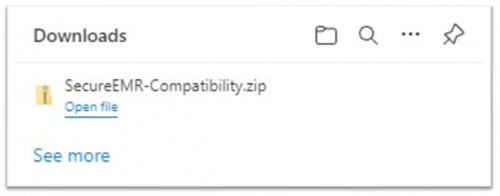
3. In the screen Windows protected your PC press More info and then at the bottom of the window click Run anyway.
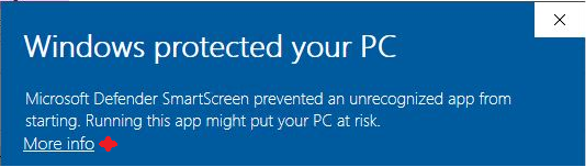
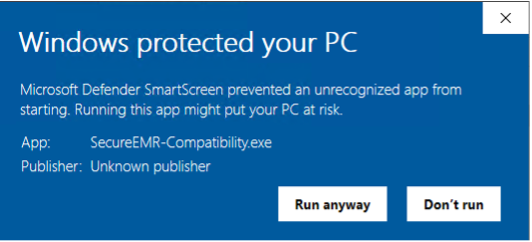
4. The Compatibility Configuration window will open.
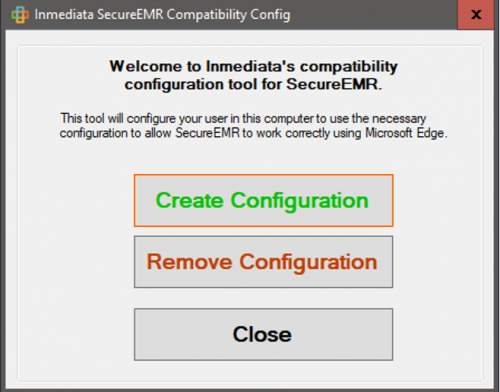
5. Click Create Configuration a notification pop up will ask are you sure, click Yes to install.
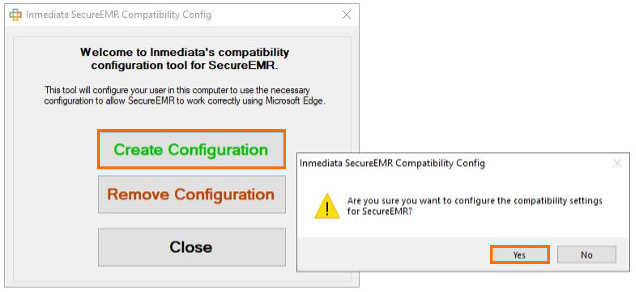
6. The system will perform the installation. A second notification pop-up will open when the installation is complete. Click OK on this to finish.
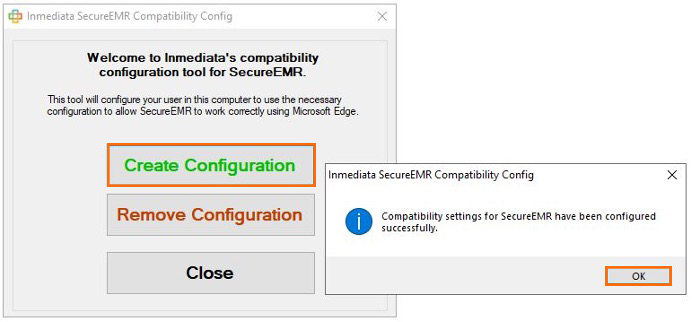
7. Click Close on the Compatibility Configuration window to complete.
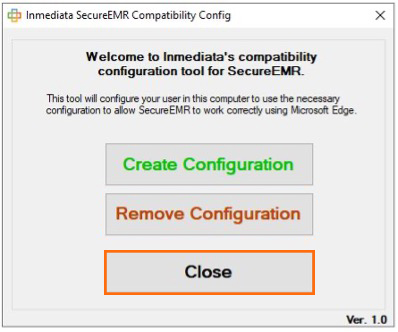
8. Close the browser and restart your computer, then reopen Edge browser window.
9. Input the web address for SecureEMR.
10. You will now see the IE icon next to the address. This indicates the compatibility installation is complete.
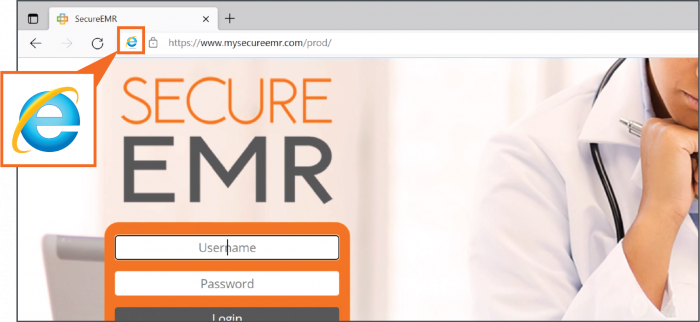
*Important Note: If an error occurred while the configuration is running, it could mean that you may require administrator permissions. Please log again as administrator and try again, if the error persists, please contact Inmediata customer support for assistance.
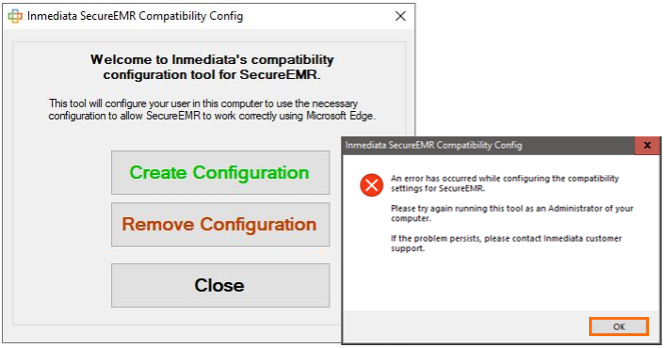
Uninstall SecureEMR Compatibility Configuration
*Important Note: Before going to step 2 make sure that Microsoft Edge or any instance is closed before removing the configuration.
1. Find the SecureEMR-Compatibility file at Downloads in your computer’s menu and double click on it to open. ![]() and run the SecureEMR-Compatibility file
and run the SecureEMR-Compatibility file ![]()
2. In the screen Windows protected your PC press the More info option and then at the bottom of the window click Run anyway.
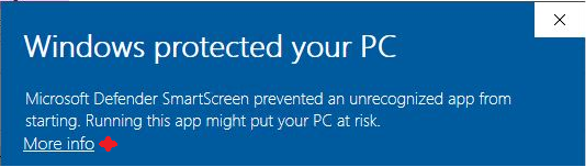
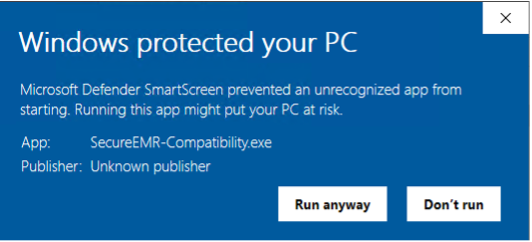
3. The Compatibility Configuration window will open.
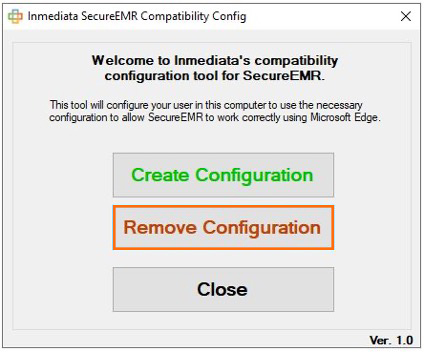
4. Click Remove Configuration button. A notification pop up will ask are you sure, click Yes to continue.
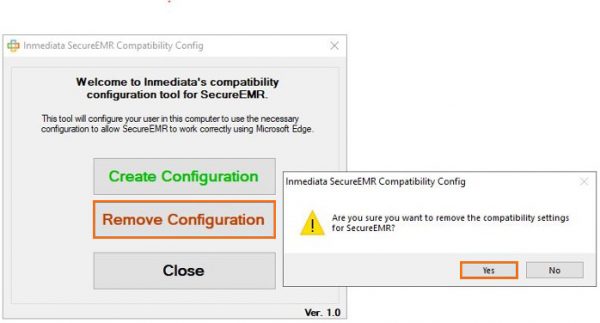
5. The system will uninstall the configuration. A second notification pop up will tell you when the uninstall is complete. Click OK on this to finish.
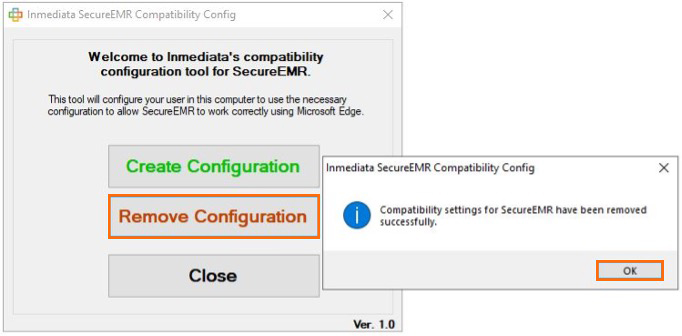
6. Click Close on the popup window to exit.
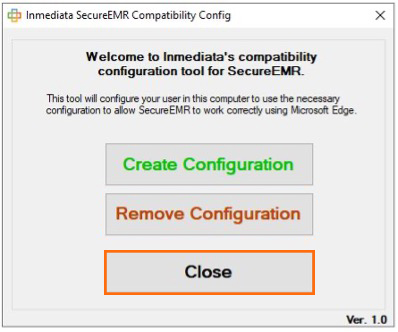
7. Close the browser and restart your computer, then reopen Edge browser window.
8. Input the web address for SecureEMR
9. You will see the IE icon is no longer next to the address. This indicates the uninstall is complete.